 Technical description
Technical description Integrating with Slack
Slack is a modern team communication and messaging app which makes it easy to set-up channels for messaging, share files and collaborate with your team in many ways. Meliora Testlab supports integrating with Slack’s webhook-interfaces to post notifications about your Testlab assets to your Slack.
-
How it works
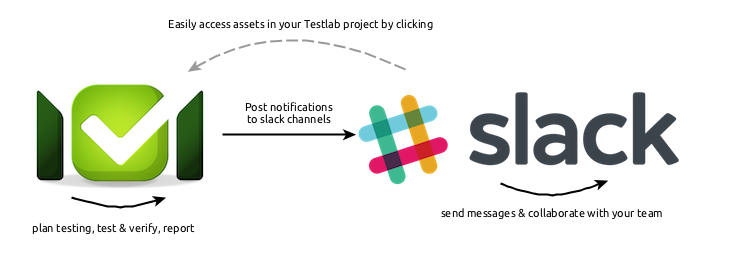
Testlab integrates with Slack via its notice schemes. Notice schemes are sets of rules which define which events in specific assets generate notifications to different channels such as e-mail, Slack or custom webhooks. For example, in Testlab, you can specify a notice scheme rule which fires a notification when an issue is resolved (= issue’s status is set as resolved). When the rule is tied to the Slack channel, a notification message is pushed to a #channel in your Slack.
The messages sent to Slack have links back to relevant assets in your Testlab project. This makes it easy to jump back to Testlab when something of interest happens in your Testlab project.
-
Prerequisities
- You are using Slack for team communication.
- You must have access to set up integrations in your Slack.
-
How to get started
To get started with integration follow the steps described below. If you have questions about these instructions or any problems with the set up please feel free to open up a support ticket in Testlab. We are happy to help you with your setup!
The simplest way to set up the integration is to
- create a new channel in your Slack (for your Testlab project),
- set up an “Incoming WebHooks” service integration for the channel and
- configure notice scheme rules to your Testlab project targeting the created WebHooks URL.
-
Create a new channel in Slack
If you don’t have a #channel yet in Slack where you would like to push the notifications from Testlab to, you can create one by clicking the “Create a channel …” link at the left-hand side of the Slack UI.
-
Set up Incoming WebHooks integration in Slack
To set up the needed integration, first, select the #channel you want to push the notifications to from your Slack. Then
- From the channel menu at the top, select “Add a service integration”.
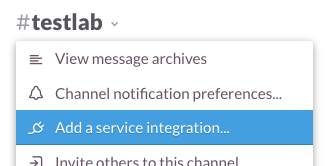
- From the list of All Services, select “Incoming WebHooks”.
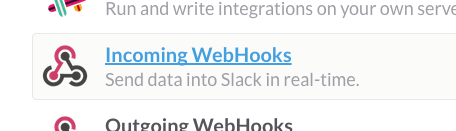
- If needed, enter the identifier of your targeted channel to the “Post to Channel” field and click the “Add Incoming WebHooks Integration” button.
- Take note of the Webhook URL shown in the UI (it is needed later on at Testlab side).

- Enter a descriptive name (such as “Testlab”) to the “Customize Name” field and click the “Save Settings” button.
The integration at the Slack side is now set up. You should now have the WebHooks URL from step 4 to target the notifications to. Continue on and create the needed notification scheme rules in Testlab.
- From the channel menu at the top, select “Add a service integration”.
-
Set up notification scheme rules in Testlab
Log in to your Testlab and from the “Testlab” menu, choose “Manage notice schemes…”. If you already have a notice scheme set up and in use in your project, you can choose it and continue on. If not, create a new notice scheme:
- If you wish to use e-mail notifications too, choose a fitting scheme from the list of templates shown (for example, Assignees scheme). If not, choose the “Blank scheme” which has no rules at all.
- Click the copy button at the bottom left of the window, give the new scheme a name (for example “Slack”) and a description and check it as “Active”. Click the “Save” button.
- Select the “Slack” tab and enter the needed rules for assets you wish to send messages about. For example, if you wish to send a message to Slack every time a test case is commented on, enter the rule as follows:
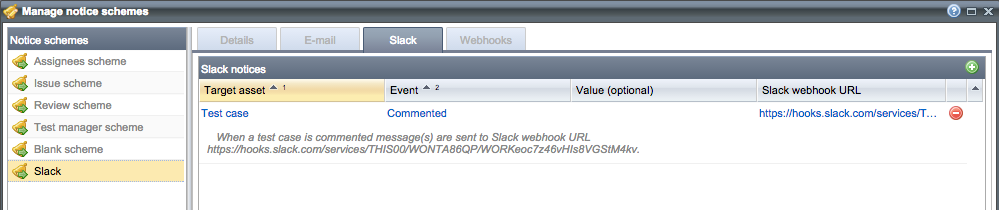 Make sure to enter the WebHooks URL from the previous steps to the “Slack webhook URL” field for all the rules.
Make sure to enter the WebHooks URL from the previous steps to the “Slack webhook URL” field for all the rules. - Save the notice scheme rules by clicking the “Save” button.
- As the notice schemes are global in your Testlab, you must assign the (new) scheme to a project for it to take effect. Select “Manage projects…” from the “Testlab” menu, choose the project you wish to integrate with Slack using the new notice scheme and select the scheme for it and save changes.
The integration at the Testlab side is now set up. Now, when you make changes to assets in the Testlab project you set up, notification messages should be posted to the targeted #channel in your Slack:

-
Frequently asked questions
In short – what exactly does this do?
Slack is a team communication and collaboration tool – a typical way to use it is to have discussions in #channels where all the members of the team are members of. You can integrate Testlab to Slack in a way, where changes in Testlab’s assets (requirements, test cases, issues) generate notification messages to targeted #channels in your Slack. This helps you to keep up-to-date with the testing project you have.
From where exactly do I set this up with?
In Testlab, via notice schemes. You can read more about notice schemes from the Help manual of Testlab.
In Slack, you need to set up an “Incoming WebHooks” based service integration to the #channels you wish to use.
Can I easily access Testlab’s assets from Slack?
Yes, you can! When a message is posted to a Slack #channel, it has a link back to Testlab which you can click on to access the asset.

